The best free antivirus
Panda Free Antivirus protects you while youwork, play, or browse the Internet.
Tutorial Installing Panda Free Antivirus Online
Remember this tutorial is online installation, make sure you have internet conection for instaling Panda Free Antivirus
|
Type
|
Minimum
|
Recommended
|
Comments
|
Processor
|
400 MHz
|
800 MHz or above
| |
Memory
|
96 MB (Client)
128 MB (Server) |
256 megabytes (MB) or above
| |
Hard Disk Space
|
280 megabytes (MB)
|
1 gigabyte (GB)
|
32-bit version
|
Hard Disk Space
|
610 megabytes (MB)
|
1 gigabyte (GB)
|
64-bit version
|
Display
|
800 x 600 256 colours
|
1024 x 768 High Coloou (16-bit)
|
To install the Systems Management agent, the following requirements must be met:
- Internet connection: an Internet connection is required as all devices require Internet connection to appear online.
- Operating systems:
- For WindowsWindows XP SP2 (Home, Professional, Professional x64, Tablet PC, Media Center, Starter editions)Windows Vista 32/64-bit (Starter, Home Basic & Premium, Business, Enterprise, Ultimate editions)Windows Server 2003 & R2 32/64-bit (Web, Standard, Enterprise, Datacenter, Small Business, Home Server editions)Windows 7 (32/64-bit)Windows 8/8.1 (32/64-bit)Windows 10 (32/64-bit)Windows 2008 & R2 32/64-bit (Standard, Enterprise, Datacenter, Web, Small Business)Windows Server 2012 (64-bit) & Windows Server 2012 R2 (64-bit)
- For Apple MacintoshIntel based Mac OS X 10.6.x to 10.11 (El Capitan).
- For LinuxFedora 19, 20, 21, 22 and 23CentOS 6 and 7Debian 7 and 8Ubuntu LTS (Long-Term Support versions)
- For smartphones and tabletsiOS 7 and laterAndroid 2.3.3 and later
- Mware ESXi (VMware vSphere Hypervisor)Ability to enroll ESXi servers as network devices and both monitor and view crucial audit information pertaining to both the server unit and the virtual guests therein.ESXi supported builds 4.1, 5.0, 5.5 and 6.0.The network node device performing ESXi monitoring must run on Windows operating system and have .NET 3.5 or higher. Additionally, the network node device needs to be in the same subnet as the ESXi host to be able to monitor it.
The Systems Management agent is a .Net service and needs Windows Installer 3.1 and at least .Net Framework 2.0 to install and run. Windows Installer 3.1 is part of the standard MS Windows Update and so should be present on all devices but if not, it can be downloaded from Microsoft.
If Microsoft .Net Framework is not installed on the device, the agent installer will automatically download and install it. MS .Net Framework can also be downloaded manually from Microsoft.
* Requirements for Windows 8 & Windows Server 2012 in Systems Management:
- Windows 8 & Windows Server 2012
In order to install the Systems Management Agent, enable .NET Framework in Features (includes .NET 2.0 and 3.0). This can be found in:
- Windows 8: Control Panel-> Programs & Features-> Turn Windows features on or off.
- Windows Server 2012: Server Manager-> Roles and Features-> Add Roles-> Features
This can also be enabled via the following command line(s):
- Windows 8dism.exe /online /enable-feature /featurename:NetFX3
- Windows Server 2012dism.exe /online /enable-feature /featurename:NetFX3ServerFeatures
Download Here Panda Free Antivirus
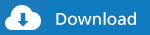
Download Here Microsoft .NET Framework 4 Standalone Installer ( x86 & x64 )
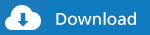
Here for tutorial installation Panda free antivirus
STEEP 1
- After downloading the installer now you can run by double click on PANDAFREEAV
STEEP 2
- Choose next
STEEP 3
- Select language if need or just leave it default
- You can uncheck if you dont need
- Choose " Accept And Install "
STEEP 4
- Now downloading online anti virus is in progres, you must wait for complete and installing
STEEP 5
- Installation Complete !
- Choose " Open Now " and panda anti virus run or just " Finish "
STEEP 6
- Open panda anti virus and " Enter your email address " then choose continue or just " Close "
STEEP 7
- Now you have Panda Free Antivirus on your computer




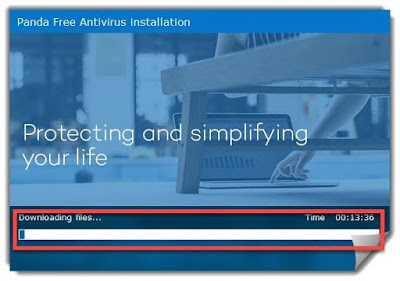




0 Komentar untuk "Tutorial Installing Panda Free Antivirus Online"